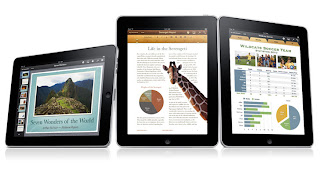 The concept of cloud computing work (cloud computing) eventually widely adopted by the workers of dynamic (mobile).
The concept of cloud computing work (cloud computing) eventually widely adopted by the workers of dynamic (mobile).Understandably, the concept of this technology will be increasingly facilitated the work. A project can be done simultaneously along with a work team, although each member was not in the same place.
Works such as surveys, collaboration author, or research can be done continuously, although each member is not assembled in the boardroom or the same office. Provided there is internet connection with access devices lawyer, or a collaborative project workers are still able to walk.
The concept of this technology is indeed making the Internet as a forum for gathering and working together. Even the concept of "cloud computing", the Internet became a tool of work because here you (may) no longer need an application installed on your PC. Because the application of work has been provided by the Internet.
MobileMe on the iPadEase of technology is then offset by a variety of gadgets, or mobile device that supports the activities on the Internet.This year, for example, tablet computers will be rampant. It makes everyone more easily connect to cyberspace in a larger screen with the use of a more practical way than using a netbook.So, what about cloud computing on a tablet computer? Certainly both can collaborate beautifully. Cloud computing service is one solution that makes the tablet computer to be richer functionality and features. With basic functions as an e-book reader and an Internet connection, a tablet computer will have a variety of new functions thanks to the variety of cloud computing applications.
Cloud computing is also a solution for smartphones and tablet computers that have limited data storage capacity. With cloud computing, the application will run in a web-based applications. Data storage did not have to be handled tablet computer storage devices. The reason is, you can store it in a virtual hard disk in cyberspace. If the device or gadget left behind, the data remains accessible from anywhere, using any Internet device.
iPad tablet computer is one that is quite popular and also has a diversity of cloud computing applications. With iPad, you can still work or meet with clients online even during a vacation in a condo on the beach of Sanur, Bali or while accompanying a family swim at the beach.
Processing of documents in the iPad generally have support function to manage files on cloud computing services. Various supporting applications online storage is also available. However, Apple itself as a manufacturer of IPAD has a special service cloud computing for the iPad.
Service called MobileMe can be used by iPad users to store various data online. With the MobileMe service, e-mail you receive can be synced from anywhere. This means you can read, delete, move messages into a folder on the device you use. Yes, the message that you have will be pushed to the iPad or other device.
Not only that, MobileMe also provides a facility to create a list of bookmarks that can be accessed from anywhere with an online data storage that can be accessed using iDisk app. Document files are accessible via iDisk can then be opened with the appropriate applications to those available in the iPad. E-mail data, contacts list, calendar, that is in a tablet computer can be synchronized with this service as well.
If iPad left behind or lost, there are facilities to find the position of the iPad. If it is lost, this service can also perform a remote wipe (erase data remotely in the IPAD). Only, the service is paid even though we can try it free for 30 days.
To access MobileMe from the iPad, you do not need to install additional applications. You simply choose Settings> Mail, Contacts, Calendars and then change the option Fetch New Data to Push.
Still in windows Mail, Contacts, Calendars, choose Add Account> MobileMe. Then, enter the account and password you created at the service MobileMe (www.me.com) to login. If you have entered, select Next and enable the option Mail, Contacts, Calendars, Bookmarks, and also the option Find My iPad. Then finish by selecting Save. Next you've got support cloud computing service from Apple. These services attract a fee of about U.S. $ 99 per year.
Own cloud computing service many choices. If you want a choice other than MobileMe, you have many alternatives. If you want a cloud computing service without a fee, there are still other options as appropriate. Some of these services varies, ranging from hosting file to the online document processing. Some of them even provide the client application to be used in the iPad.
These applications would allow you to access the service account. Unlike the feature version of cloud computing web services, the client application is sometimes provide more features. For users of mobile workers iPad status, existence of proper application and support to meet the dynamic needs and nan is the absolute activity.
iPad. Starting from the file hosting services to processing documents and records, everything you can plug in the iPad. Total available at the Apps Store. So you can just try it.
1. DropBox
DropBox is a file hosting service or storage of a file can be used to store various types of data in there. Version provides a free online file store space up to 2 GB. This service can be registered for free.
In the client application for the iPad, you are given the facility to preview the contents of files stored in your account, especially the common file formats such as documents or photos. Facility to open the file in respective application in IPAD system exists. There are two folders are immediately available for storing data, namely Photos (for storing images) and the Public (to put the files that are shared with other users).
Application types: free
Address: www.dropbox.com
2. Evernote
Evernote will upload any notes you made to the account you have the Evernote service. These notes can then be accessed from various devices, such as gadgets or computers. It can be remembered also varied, ranging from ideas, phone numbers, until the name of the informant. Evernote can also be used by various professions, such as researchers and professors or the marketer and office workers.
On application iPad, the records stored not only in the form of writing, but also images and audio clips. Note that you create can be geotagging in order to mark the location when you create the note.
Type of application: Free
Address: www.evernote.com
3. Memeo Connnect Reader
This is a file hosting and backup services. If you have an account and account Memeo GDocs (Google Docs), both can be synced with the facilities Memeo Connect. Furthermore, the file can be accessed via the iPad offline. After its preview display, the document also can be processing application related in the system.
Supported document formats from Microsoft Office, Apple iWorks, PDF, and also photos and video. Memo Connect Reader is a free alternative for applications GoDocs for iPad is paid.
Type of application: Free
Address: www.memeoconnect.com
4.Box.net
Its function is similar to the DropBox. By registering and having a free personal account, you get up to 5 GB of storage capacity. This capacity can save space save IPAD, is not it?
With this facility, you can display the contents of Microsoft Office documents, PDFs, images, and Web documents also Box. You also can enjoy video and audio files stored on your account. Documents can be edited in the related application you are installing. In addition, documents can be shared with fellow users Box.net. Box.net client for iPad now supports VGA out function to display the document to a projector or monitor; locking security; AirPrint support facilities, and the SSO login.
Type of application: Free
Address: www.box.net
5. WebEx for BlackBerry
If your office uses WebEx to conduct cloud service meeting or meetings online, with this application, you can follow the meeting that was held by the team you work from anywhere. With it, you can still share files or documents to use meetings, share applications, and screen iPad to meeting participants. You can also see the participants using a webcam. But they can not see you because iPad is not equipped with a camera for video calls.
With this application, you can join the meeting using the Wi-Fi support proxy. Also available is the facility to speak with one of the meeting participants; connection via VoIP; up to video displays. IPad application is free except for its WebEx service.
Type of application: Free
Address: www.webex.com
6. Springpad
Must remember and record for everything? Try it Springpad service. The service is similar to Evernote, and with it you can make any notes in the form of text, audio clip, or photos.
Convenience provided in this application lies in the maker notes category. You can make a special note about personal finance, ideas, results of meetings, job duties, and so on. If any record contains things that need done, you can give an alarm or reminder that you can find out the deadline when it should be done. This application can also be used to record the web pages that are considered important as a web clip.
Type of application: Free
Address: www.springpad.com
7. SugarSync
Want to work while listening to tunes while on the trip? SugarSync account and then have the first installation of its client applications in the iPad. File hosting service and cloud computing is that you can use to store various multimedia files. Various file then can be enjoyed anytime through a registered account. Document files can directly be downloaded and executed using applications available on the iPad. The file can be shared with other SugarSync users.
What distinguishes these services with other similar services is the facility of synchronization between the PC with your mobile device. This service provides a free personal version with a quota of 5 GB of data storage. This service is also compatible with many mobile phone operating system.
Type of application: Free
Address: www.sugarsync.com
8. Cortado Workplace
These services claim to be an online desktop. Cortado Workplace provides a variety of features in PC desktop support functions which can be accessed from anywhere. Not only provides an online capacity of 2 GB, this service also supports document management (such as mobile mobile printing and faxing). You can print documents in their account through various online printers that are around you.
The document is in the account is divided into several categories, namely Local drive (the file is on IPAD), Workplace (files that are stored in the account), and Cortado Mail (file attachment from an e-mail received). You can send any file as an e-mail account with export facilities.
Type of application: Free
Address: www.cortado.com / euen / EN / Products / CortadoWorkplace.aspx
9. Zumodrive
This one is specialized to provide cloud computing services music. You can access a collection of songs on your PC - which is already synced to your account Zumo - from other devices online. But you can also store other file types such as documents or photos. In it are contained the Documents folder, Music, and Pictures to put the appropriate files in your account. Unfortunately, the data storage capacity free of charge provided only a capacity of 1 GB.
When streaming via Wi-Fi, music playback from your account online quite smoothly without a hiccup. Various files or documents that were uploaded in the preview can then be edited with applications that fit and are available in your IPAD system.
Type of application: Free
Address: www.zumodrive.com
10. UploadingIt
Requires supergede capacity for your iPad? Try to list at UploadingIt.com and you'll get the storage capacity of data free of charge for 20 GB. Whatever type of file, can be stored there.
This service provides the facility to split the use of data directly from the iPad. Besides uploading and downloading files via the iPad, you can also do it via URL transload on the computer. Documents or files that you were on the iPad (and stored in the account) can be sent to colleagues or clients in the form of an e-mail. Display a free client application is simple and easily managed with white and blue color cast.Type of application: Free
Address: http://uploadingit.com
Managing Documents Online
Document processing application on the iPad is already providing facilities to support cloud computing. But usually supported services is cloud computing services that have been "a name" like Google Docs or DropBox.
Document processing applications are either free or paid to provide this support. Application Documents or Documents 2 Free for instance, provide support to open a Google Docs account directly.
Other applications such as Quickoffice for iPad provides the facility to open an account DropBox, Box.net, MobileMe, Huddle, and SugarSync. Once accessible, the document can direct you edit and process. After the edited and processed, the documents can be uploaded back to cloud computing service account and then shared with clients or coworkers. Very easy to use.
1. Run the document processing applications such as QuickOffice for the iPad. Once open, select the + button in the lower left corner of the window and select the service you are using cloud computing. After the vote, enter your username and password account.
2. A new folder will appear in the pane on the left side of the window named account layanan_cloud_ computing applications you use. Select the folder that account and you will see the contents of the account on the right side. Select the documents about to be opened and edited. The application will then download the document or file.
3. Once edited, you can save it. Select Close and then select Save as or Save. Next, select the folder of your cloud computing account on the left side panel for storage. Select Save. If you want stored in the iPad, select the folder On the iPad.
4. You can open a document from an application client cloud computing services that you use. Suppose you use DropBox, use and run the application DropBox for BlackBerry can be downloaded free at the App Store. Perform the login with a username and password account. Open the file you want to edit.
5. Once open, tap the button marked with an arrow in the upper right corner of the window or the Open button in. After that, select the application that would be used to process the document. The choice will depend on the applications installed on the system and according to the documents about to be opened. Once edited and saved, the file will automatically be saved in your account cloud computing. You can also save to the disk space on the iPad.




0 comments on Mobile Working with the Help iPad :
Post a Comment and Don't Spam!